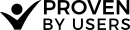How to setup your Tree Test
Before you begin
As mentioned in the tree testing introduction before you setup your tree test project you'll want to have a few things sorted out.
- The Website navigation structure
- A list of tasks to test
Determining and Writing your tasks
Well written tasks are incredibly important to getting good results in your tree test. A few guidelines to follow:
- Do not test every menu navigation item - focus on 15-20 tasks per test. Focus the test on the key goals for the users. Adding too many tasks will tire your users and they may not complete your test.
- Test suspected problem areas - These could have been realized in a card sorting activity, or by problems in your live website.
- Be careful not to prime - When writing tasks be careful not to use terms that give away the answer. Sometimes called priming, this can be avoided by describing a scenario and the users motivation. Write the task in your users language, not internal jargon.
Create your tree test in Proven by Users
- From the projects page click “New Project*
- A dialog will appear to choose the test type. Pick Tree Test
- Adjust your project settings, and branding as needed.
- In the Tree Test section, under the “Tree Structure“ tab, add your navigation structure using tabs to indent each level.
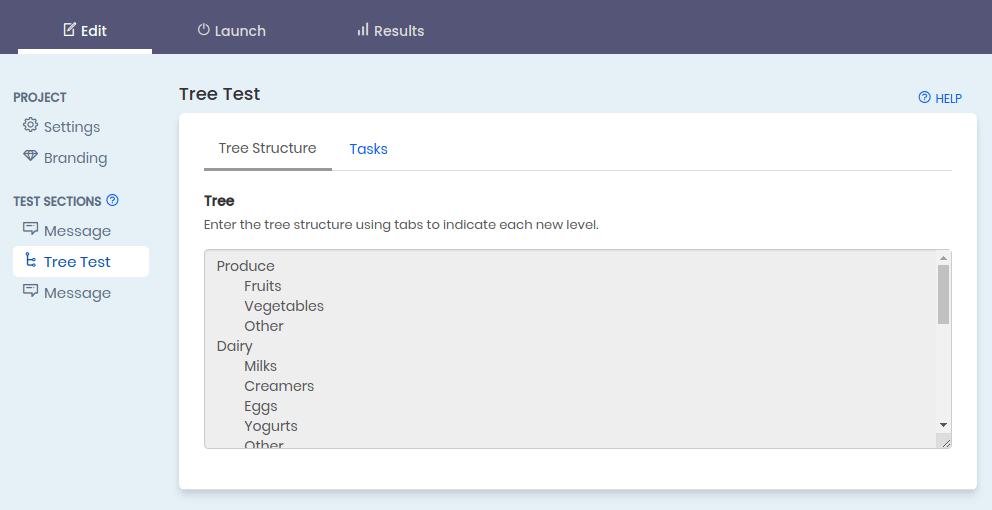
- Next, under the Tasks tab, add the specific tasks you want the participants to do and choose the correct answer.
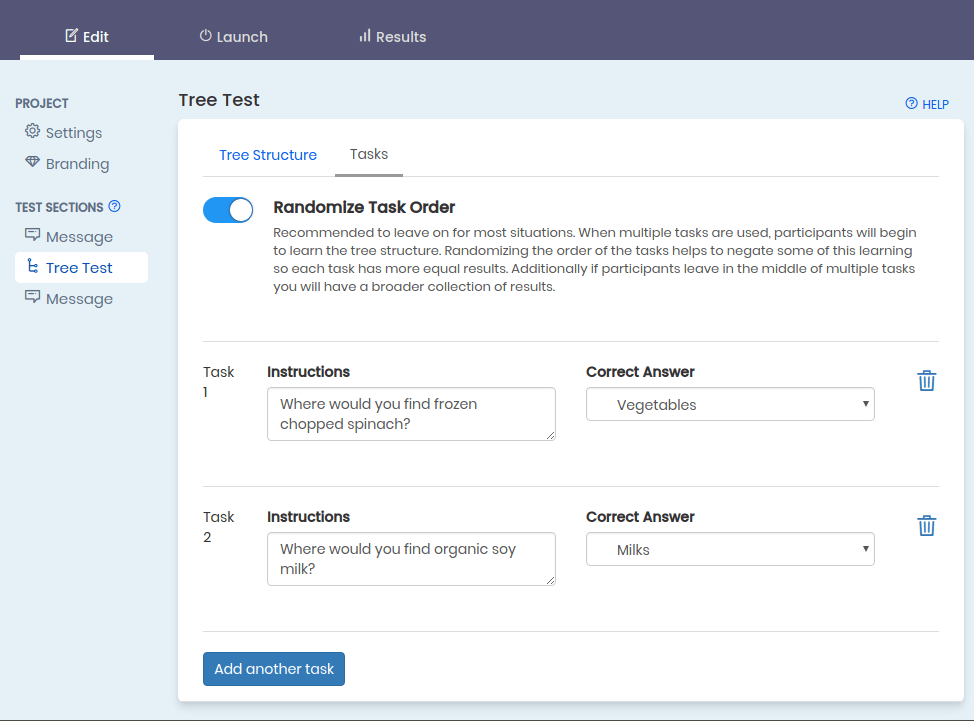
- (optional) Add a survey section to gather more information about your participants
- (optional) Add a message section to greet or thank your participants
- Preview your test to be certain that you are providing enough instructions to be clear to your participants.
- Make your test live and e-mail the URL to your participants.
- That's it! Sit back and wait for the results!