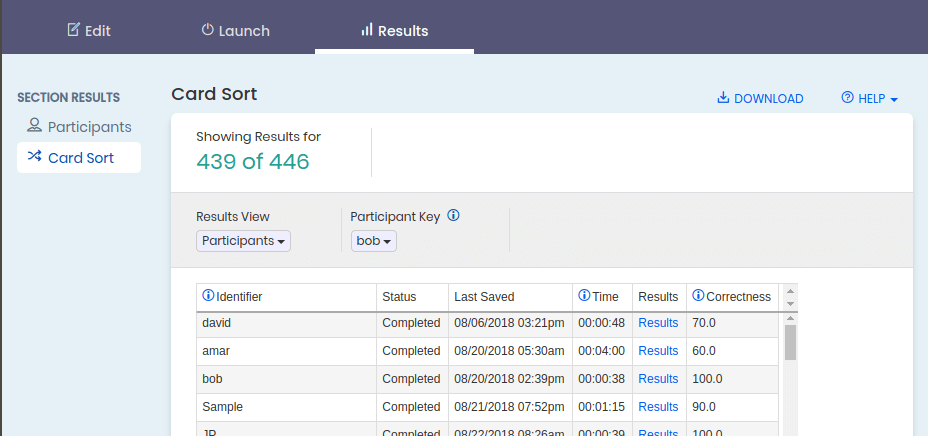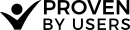Results Analysis - Participant View
The Participants table provides a view of everyone who has started or completed your card sorting test. Columns provided in this results view:
- Identifier:Lists the email, participant #, or customer identifier you specified.
- Status:Shows how far the participant progressed through the card sort test.
- Last Saved:The time participant completed or advanced through the test
- Time:The amount of time the participant spent in the card sort activity. Time spent in welcome pages and survey is not included.
- # Cards:How many participants the participant sorted. This column is hidden if your settings required the participant to sort all cards
- # Groups: The # of groups the user created. This column is hidden if you are doing a closed card sort.
- Results: This link allows you to view a re-creation of the final sorting for that participant. Survey:Displays the answers the participant gave to any survey questions that were added to the card sort.
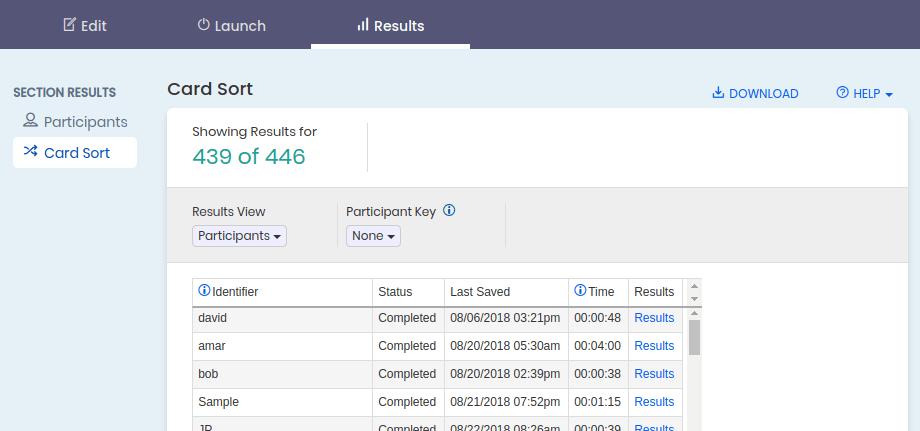
Using the Participant Key
This toggle is designed for a-typical card sorting scenarios. The Participant key is a way to determine the 'correctness' of your participants based on a selected participants results. Imagine this as the answer sheet to the test. This can be particularly useful in a few scenarios:
You are using card sorting for an actual academic test, where there are correct answers You have an assumption for what the results look like and you are interested in how the participants compare. In this case, complete the test yourself,and select yourself as the key