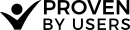Merging Groups
Group merging is the process of taking one or more categories and giving them the same name for the purposes of results analysis. This process is sometimes called 'category standardization'.
Group merging is done through the Groups table and is only available for Open or Hybrid card sorts. All results tables have a toggle to turn on and off the use of the merge in the results that they display.
How To Merge Groups
- In the Groups Table Select 2 or more of the check boxes in the first column of the groups to merge.
- Click the 'Merge Selected' button above the table.
- Provide a name for those groups to be assigned. Click Merge.
- Those groups are now merged. Use the Merge Group toggle at the top to view the consolidated results. Merged group names will be displayed with an underline
How To Un-Merge Groups
- In the Groups Table turn on the group merge toggle. This is optional, but makes it much easier to ungroup an entire group contents. If you wish to remove only some groups from a merge groups, use the group table with the toggle off
- Select the check boxes in the first column of the groups to un-merge.
- Click the 'Un-Merge Selected' button above the table.
Tips for Finding Similar Groups
- Scan the list of group names to find common names with small differences in their wording.
- Enter a part of a word in the search input to filter the table
- After completing a number of merges, try using the 'merged' view of the groups table to find remaining outliers - as it reduces the number of groups to view.
- Remember that groups are case-sensitive, so 'Science Fiction' will be listed separate from 'science fiction'. We do this to maintain specific Casing that may be important to the user such as acronyms.