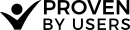How to setup your Five Second Test
To set up a 5 second test in Proven by Users all you need is the picture you want to test, and the questions you want to answers to.
- From the projects page click New Project
- A dialog will appear to choose the test type. Pick Five Second
- Adjust your project settings, and branding as needed.
- In the Five Second Test section , enter a description or explanation of what they should do.
- Enter the number of seconds you'd like the image to display.
- Upload your image.
- Switch to the Questionnaire tab and enter the questions you'd like to ask your participants about the image. For more information on using the Questionnaire see the Survey Project Setup
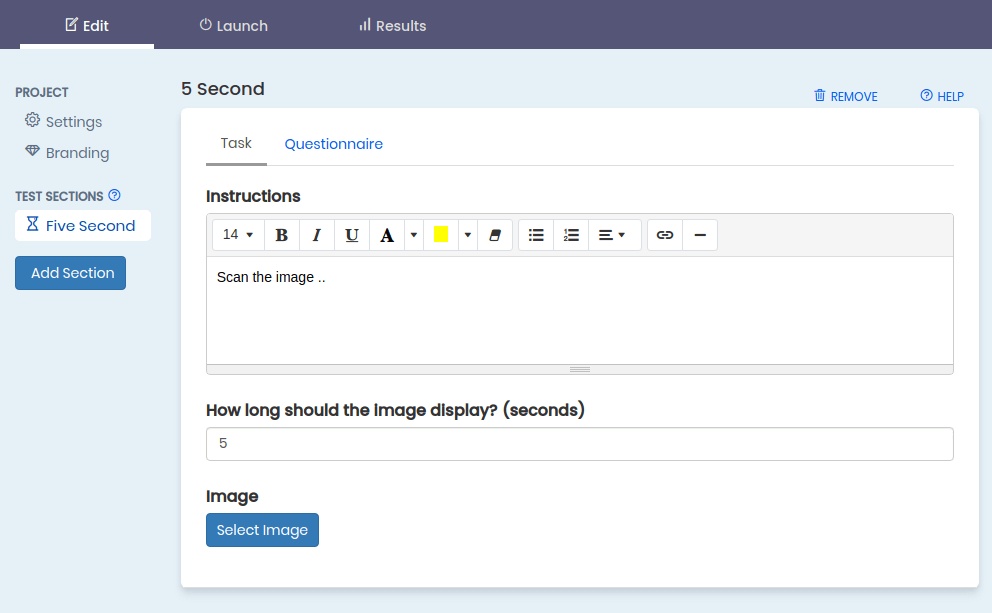
Crafting good questions
After uploading the picture and setting a duration, you'll enter the set of questions that will be shown to your participants after viewing the image. Here is where you can ask open ended questions like 'What stood out to you most', or very specific questions like 'Did you see a way to place an order?'.
You may also want to add additional survey sections before your Five second test to collect demographic information that will allow you to filter your responses by user group.
Results analysis
Because The output of a five second test is a set of research questions, we cover reviewing survey results in it's own section.